How to Guides
PAX 3 Complete Guide: Vaporizer Troubleshooting and Common Issues
PAX 3 Troubleshooting and Common Issues
The PAX 3 is a popular portable vaporizer that has been widely praised for its sleek design, high-quality vapor production, and ease of use. However, like any device, the PAX 3 can encounter issues that can affect its performance. In this article, we will take a look at some common problems that PAX 3 users may encounter and provide troubleshooting tips to help resolve them.
Why is my vaporizer not working?
Vaporizers can break due to a variety of reasons, such as overuse, improper cleaning and maintenance, and exposure to extreme temperatures. Overuse can cause wear and tear on the device, and can eventually lead to malfunction. Improper cleaning and maintenance can cause build-up of residue, which can clog the device and affect its performance. Exposure to extreme temperatures can also cause damage to the device, such as warping or cracking of parts. Additionally, dropping or mishandling the vaporizer can cause physical damage to the device. Proper care and maintenance can help prolong the life of your vaporizer and prevent it from breaking.
Battery Life Issues
One of the most common issues that PAX 3 users encounter is battery life issues. The PAX 3 has a built-in battery that can last for up to 90 minutes of use on a single charge. However, if you find that your PAX 3 is not lasting as long as it should, there are a few things you can do to troubleshoot the problem.
- Make sure that your PAX 3 is fully charged before using it.
- Reduce the temperature setting. Lower temperature settings will result in a longer battery life.
- Avoid using your PAX 3 while it is charging. This can cause the battery to overheat and shorten its lifespan.
- Clean your PAX 3 regularly to ensure that it is functioning efficiently.
Difficulty Loading Material
Another common issue that PAX 3 users encounter is difficulty loading material into the oven. This can be caused by a buildup of residue in the oven or a tight packing of the material. To troubleshoot this problem, try the following:
- Use a small brush or a pipe cleaner to clean the oven and the mouthpiece.
- Make sure that the material is not packed too tightly in the oven. This can make it difficult for the hot air to circulate properly and can result in uneven heating.
- Use a smaller amount of material. A full oven can make it difficult to load new material.
Difficulty Drawing Vapor
If you are having difficulty drawing vapor from your PAX 3, there are a few things you can try to troubleshoot the problem.
- Make sure that your PAX 3 is fully heated before attempting to draw vapor.
- Clean the mouthpiece and oven to ensure that there is no buildup of residue that could be affecting the airflow.
- Use a smaller amount of material. A full oven can make it difficult to draw vapor.
- Make sure that the oven lid is securely in place. A loose lid can affect the airflow and make it difficult to draw vapor.
Temperature Control Issues
If you are having trouble controlling the temperature on your PAX 3, there are a few things you can try to troubleshoot the problem.
- Make sure that your PAX 3 is fully charged before attempting to adjust the temperature.
- Make sure that the temperature setting is correct. If the temperature is set too high, the PAX 3 will have difficulty maintaining the temperature.
- Clean the oven and the mouthpiece to ensure that there is no buildup of residue that could be affecting the temperature control.
How to use PAX 3: Cleaning and Maintence
Cleaning the PAX 3 properly involves regularly cleaning the oven and the mouthpiece, using the tools provided by the manufacturer or a pipe cleaner, and isopropyl alcohol for the oven and mouthpiece. The device should be turned off and cooled down before cleaning. To clean the oven, use a pipe cleaner or the cleaning tool provided by the manufacturer to remove any residue or debris. For the mouthpiece, use a pipe cleaner or brush to remove any buildup, and then wipe it down with isopropyl alcohol. Additionally, it’s important to regularly clean the device’s exterior with a soft cloth. It’s important to dry the device completely before using it again to avoid any damage or malfunction.
Error Messages
If you encounter an error message on your PAX 3, it could indicate a problem with the device. The most common error messages that users encounter are:
- “Empty” – This message indicates that the oven is empty and needs to be loaded with material.
- “Stuck” – This message indicates that there is a problem with the oven lid, or that the oven is jammed.
- “Temp” – This message indicates that the device is having trouble maintaining the temperature.
If you still encounter an error message, try the following troubleshooting steps:
- Make sure that the oven lid is securely in place.
- Clean the oven and the mouthpiece to ensure that there is no buildup of residue that could be affecting the temperature control.
PAX 3 App Problems (How to Connect PAX 3)
Troubleshooting the mobile app can involve a few different steps. One common issue is difficulty connecting the device to the app. To resolve this, make sure that your PAX 3 is fully charged and within range of your mobile device. Also, check that your device’s Bluetooth is turned on and that the App is allowed to access it in your mobile settings. Another issue can be with the app not responding or crashing, in this case, try closing the app and reopening it or updating the app to the latest version. If the problem persists, try uninstalling and reinstalling the app. If none of these troubleshooting steps work, contact PAX support for further assistance.
Contact Manufacturer
If you are still experiencing issues with your PAX 3 and none of the above troubleshooting steps have resolved the problem, there are a few additional steps you can try to fix your device.
- Contact PAX support for further assistance. They can provide you with additional troubleshooting tips or help you determine if your device needs to be repaired or replaced.
- Check the warranty on your PAX 3. If your device is still under warranty, you may be able to get it repaired or replaced for free.
- Try a hard reset. To perform a hard reset on your PAX 3, press and hold the power button for 20 seconds. This will reset the device and may resolve any software issues that you are experiencing.
Replacement PAX
It’s important to note that if your device still doesn’t work after trying all the steps above, it could be a sign that the device is malfunctioning, and you should contact the manufacturer for a repair/replacement. The PAX 3 internal battery is rechargable but limited, meaning it won’t last forever after years of usage. Your device won’t be able to turn on if it’s no longer chargable and no repairs can be done. It may be time to look for a new PAX 3 for sale or upgrade to a different vaporizer. New PAX 3 prices normally start from $200, get it on sale HERE
Video
Resources
- Meet the Arizer Solo 2 MAX: The Ultimate Solo 2 Upgrade! - October 23, 2025
- Best Dry Herb Vaporizers of 2025 - October 6, 2025
- Embracing the Pink Bong Trend - June 23, 2025





My pax 3 will turn on but after a few seconds two blue lights turn on and the it turns off.
Please contact Customer Service or Call in for Support
Talked to pax last week. Could not repair over phone. Was asked to video myself trying to activate. Turns on, goes to Orange then burns bud and makes crackling sound. Sent video same day. Have not received response.
Hi, we tried to look up your email/order in our system and can’t find it. If you purchased it from us, please submit a support ticket. If you didn’t perhaps PAX is a great company and will get back in touch with you within a few working days.
Hi Greg. This is happening to mine. Find a solution?
Happening to me too.
I would suggest contacting PAX. They have one of the best replacement warranties in the market! They are quick to replace anything that is defective. I’ve had one for 9 years and they still service mine.
Instead of heating up, it goes from flashing purple to only two flashing blue for 10 flashes, then shuts off
My pax3 will not fire up it starts off, blinking all four buttons, and then blinks two in blue and shuts off
Please send in a support ticket with PAX they are have the best warranty and support! We are authorized retailers of their products. If you need help with this process submit a support ticket on our website.
My concentrate insert doesn’t make vapor I’ve followed the instructions correctly.