How to Guides
How to Use Carta 2 Bluetooth App
The Focus V Carta 2 e rig is a popular vaporizer that offers a range of features to users. One of the key features of the device is the Bluetooth connectivity that allows users to control the device through a smartphone app. In this article, we will guide you through the process of using the compantion Bluetooth app.
The app can be a convenient and powerful tool that allows users to control their Carta vaporizer from their smartphone. By following the steps outlined in this article, you can easily connect your device to the app and start exploring its many features. The app is sure to enhance your experience if you want to use the dab rig to its full potential.
Bluetooth App
The Carta Bluetooth app is a smartphone application that enables users to control the temperature, time, and LED lights of the Carta vaporizer. The app is available for both iOS and Android devices and can be downloaded from the App Store or Google Play Store.
Connecting to the Bluetooth App
Before using the app, you need to connect the vaporizer to your smartphone via Bluetooth. To do this, follow these steps:
- Turn on the device by pressing the power button five times.
- Activate the Bluetooth feature on your smartphone.
- Open the app on your smartphone.
- Press and hold the power button on device until it starts flashing blue.
- The app should now display a list of available devices. Select your device from the list.
- Wait for the app to connect. Once the connection is established, the app will display a message confirming the connection.
Navigation
Once you are connected, you can start navigating the app’s features. The app’s main screen displays the temperature, time, and LED settings. To adjust these settings, simply use the sliders provided.
Setting the Temperature and Time
To set the temperature and time, follow these steps:
- Open the app.
- Navigate to the temperature and time settings using the sliders provided.
- Use the sliders to set your desired temperature and time.
- Press the “Start” button to begin the heating process.
Creating Custom Sesh Presets
The app also allows you to create custom temperature presets for your vaporizer. To create a custom preset, follow these steps:
- Navigate to the custom temperature preset section.
- Use the sliders to set your desired temperature and time.
- Press the “Save” button to save your custom preset.
- Your custom preset will now appear in the temperature settings menu.
Adjusting the LED Lights
The app also features customizable LED lights. To adjust the LED lights, follow these steps:
- Navigate to the LED settings section.
- Use the sliders to adjust the color and brightness of the LED lights.
- Press the “Save Preset” button to save your settings.
Updating the Firmware
From time to time, firmware updates will be released to improve the performance of the device. To update the firmware, follow these steps:
- Navigate to the “Settings” section.
- Select “Firmware Update”.
- Follow the instructions provided by the app to download and install the latest firmware update.
Troubleshooting Common Issues
If you experience any issues with Bluetooth app, here are some troubleshooting tips to try:
- Make sure that your vaporizer is turned on and connected to your smartphone via Bluetooth.
- Check that your smartphone has an active internet connection.
- If the app is not responding or crashing, try force closing the app and reopening it.
- If you are experiencing issues with the temperature or time settings, try resetting the app to its default settings.
Carta 2 Tips and Tricks
- Experiment with different temperature settings to find your preferred vaporization temperature.
- Create custom temperature presets to easily switch between your favorite temperature settings.
- Adjust the LED lights to match your personal style or mood.
- Stay up to date with the latest firmware updates to ensure the best performance.
FAQs
-
Is the Carta Bluetooth app available for both iOS and Android devices?
Yes, the app is available for both iOS and Android devices.
-
Can I create custom temperature presets using the Carta 2 app?
Yes, you can create custom temperature presets to easily switch between your favorite temperature settings.
- How do I update the firmware on my Carta 2 vaporizer?
To update the firmware, navigate to the “Settings” section, select “Firmware Update”, and follow the instructions provided by the app.
-
What should I do if I am experiencing issues with the Carta Bluetooth app?
If you experience issues with the app, try force closing the app and reopening it, resetting the app to its default settings, or checking that your vaporizer is connected to your smartphone via Bluetooth.
- Can I adjust the LED lights on my Carta 2 vaporizer using the app?
Yes, the app allows you to adjust the color and brightness of the LED lights.
- Meet the Arizer Solo 2 MAX: The Ultimate Solo 2 Upgrade! - October 23, 2025
- Best Dry Herb Vaporizers of 2025 - October 6, 2025
- Embracing the Pink Bong Trend - June 23, 2025





Cannot connect via bluetooth. When you say to press power button until it flashes blue, where is that flashing supposed to occur? The power button does not appear to be able to be illuminated, and I don’t see anything blue on the OLED display.
Hey Bill,
Please contact Focus V for specific questions about using this device.